View Used and Remaining Insurance Benefits (CA)
PrintDescription
You can view used and remaining insurance benefits in the Sidekick or in the Insurance module.
Steps
At this time, this is a view-only option. You are unable to update the dental benefits that have already been used by a patient. The remaining benefits are determined by the system subtracting the used benefits from the maximum. The maximum is entered in the Plan Information > Coverage Details section in the Insurance module.
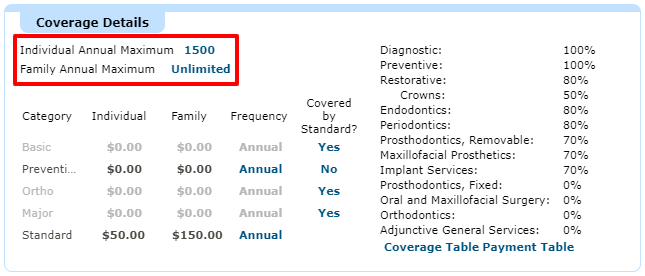
Note: The definition of used benefits in Curve Hero is when an insurance payment is posted on an invoice. Estimates on Treatment plans and completed invoices are not considered used benefits until payment has been received.
Sidekick
To view the insurance benefits in the Sidekick, click on the triangle next to Insurance. Then, click on the insurance plan that is listed in the summary. You will see the insurance information including the met and remaining benefits listed at the bottom.
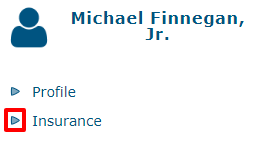
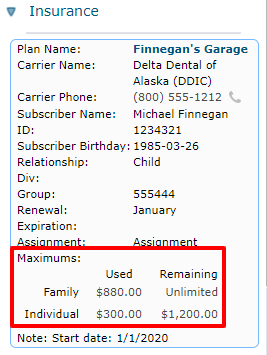
Insurance
To view the insurance benefits in the Insurance Module, click Insurance in the Sidekick. Under Coverage, click on the insurance policy line. The policy line will expand, showing details regarding the insurance plan. At the bottom of the information, the used and remaining benefits are listed.

Note: Patients with a non-assignment policy will not display a used/remaining balance in the Sidekick or in the Insurance Module. Why? Curve Hero does not track what has been used because the patient is being paid directly, not the practice.
P Please consider the environment before printing this quick guide.
Copyright © 2024 by CD Newco, LLC, USA
Proprietary and Confidential
All Rights Reserved.
Disclaimer:
All information presented herein is solely intended to train employees of Curve Dental customers on the use of the software application described in this Community Article and to illustrate how Curve software can be integrated into a typical practice’s operations. Statements and examples used in this Community Article are not intended to contradict or in any way override the written or verbal instructions of the leadership of the customer (“Licensee”). The Licensee is responsible for establishing its own practices and procedures and making each of its employees familiar with them, including those related to the use of the application described in this Community Article. Nothing in this Community Article should be construed to be instructing any Licensee employee to violate any Federal, State, Provincial or other jurisdictional law or regulation; or to violate any aspect of the Licensee’s established practices and procedures.
The information contained in this document is the copyrighted property of CD Newco, LLC. No part of this document may be reproduced, republished, translated, stored in a retrieval system, or transmitted in any form, or by any means, mechanical, photocopying, recording, or otherwise, without the prior written consent of CD Newco, LLC. Licensees may print copies of this Community Article for their own internal use. CD Newco, LLC may take any action permitted by law to enforce its rights hereto.
The information contained in this document is subject to change without notice. The enclosed materials are not a contract and create no rights upon the reader or obligations of any kind on CD Newco, LLC or its affiliates. CD Newco, LLC reserves the right to make changes to any products or services described in this Community Article at any time without notice. CD Newco, LLC shall not be liable for the actions or inactions of the reader in reliance upon the information contained in this document.
Trademarks:
Curve is a registered trademark of CD Newco, LLC. Any other product and company names used herein are the property of their respective owners.
Version:
This documentation was prepared in conjunction with the latest release of the subject matter of this Community Article, but may be utilized with future releases until such time that more current materials are published.
Comments:
Any comments or suggestions regarding the information herein are welcome and should be emailed to the attention of: support@curvedental.com.
P Please consider the environment before printing this quick guide.